
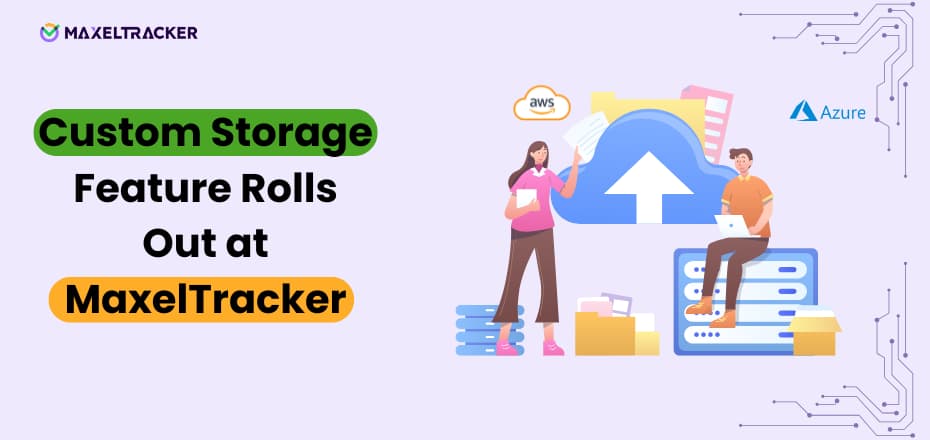
At MaxelTracker, we’re always listening to our users and evolving to meet your security, privacy, and flexibility needs. That’s why we’re excited to introduce our Custom Storage feature, giving organizations complete control over where their screenshot data is stored.
Until now, all screenshots captured by MaxelTracker were stored securely on our default AWS server. While this setup ensures speed and safety, we understand that many organizations want more control over where their data is stored, especially when dealing with internal compliance, regulatory requirements, or centralized storage strategies.
With Custom Storage, that control is now in your hands.
Organizations can now link their own AWS S3 or Azure Blob Storage buckets to MaxelTracker. This means screenshots captured through the platform will be uploaded directly to your specified cloud bucket, not ours.
All you need to do is:
Create a uniquely named bucket in AWS or Azure
Add it to your MaxelTracker Custom Storage settings
Whitelist our IP (13.202.198.32) in your account to allow secure uploads
Configure your Resource Sharing (CORS) policy to enable screenshot downloads from our domain. (https://dashboard.maxeltracker.com)
It’s that simple — and it puts you in complete control of where your visual data goes.
No worries! If your organization doesn’t have its own AWS or Azure setup, you can continue using MaxelTracker’s default storage. Screenshots will still be securely saved on our managed servers, just like before. This ensures that teams of all sizes, whether startups or enterprises, can use MaxelTracker with zero disruption.
This update is more than just a new setting. It’s about flexibility, trust, and ownership. With Custom Storage, you get:
Full control over your screenshot storage
Easier alignment with your internal data governance policies
A setup that fits your organization’s cloud preferences
The option to scale your storage needs independently
Whether you’re a security-focused enterprise or a remote team managing sensitive data, Custom Storage gives you the tools to manage screenshots your way.
To get started, head to your MaxelTracker dashboard → Settings → Storage and configure your custom AWS or Azure servers. Below is a quick view of the steps to set up Custom Storage in MaxelTracker.
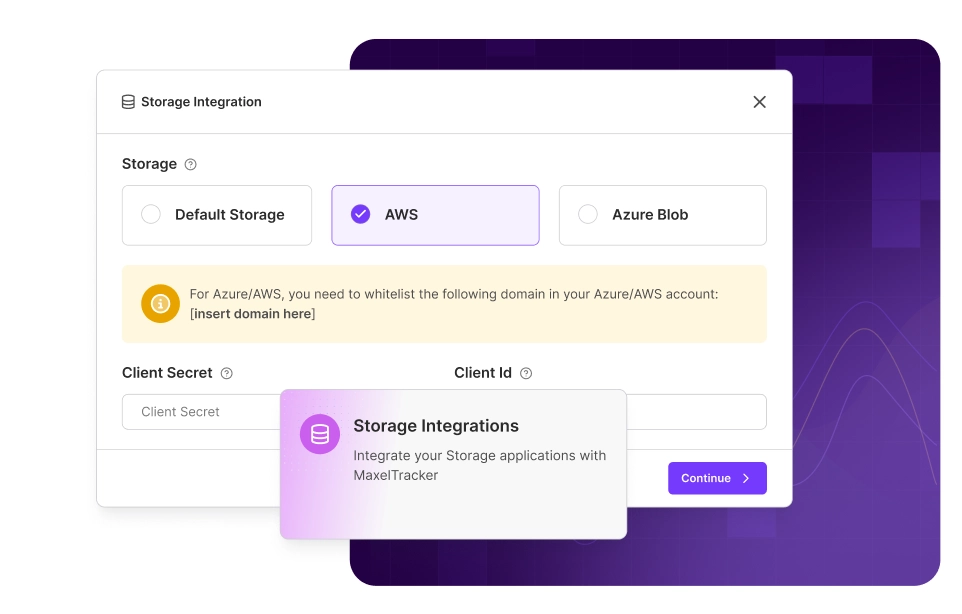
We’re excited to see how you use this new feature — and as always, we’re here to help if you have any questions.
Stay tuned for more updates, and thank you for being a part of the MaxelTracker journey!
👉 Sign up now at MaxelTracker.com and start transforming your team’s productivity today! 🚀
👉 Explore our pricing plans and features to find the perfect solution for your team’s productivity needs! 🚀
Related Blogs
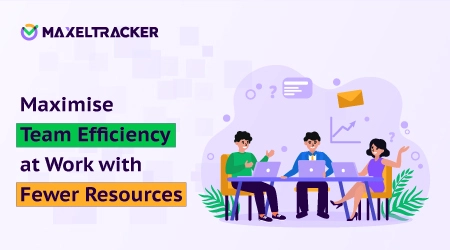
10 Tips to Maximise Efficiency at Work with Fewer Resources in 2026
Let’s be honest here for a moment. Every leader, manager, or founder that I have ever known wanted the same thing. What? Better results without constantly asking for more people to put in extra or more hours, or allocating more budget.
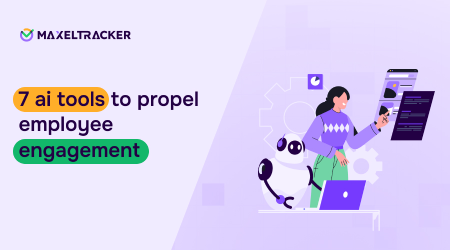
7 AI Tools to Propel Employee Engagement
Employee engagement isn’t just a buzzword—it’s the difference between teams that thrive and teams that simply get by. In today’s evolving workplaces, keeping people motivated, connected, and fulfilled is harder than ever.

Top AI-based Employee Monitoring Tools
As remote and hybrid work becomes the norm, employers face challenges in tracking employee productivity and accountability. AI-powered employee monitoring tools have stepped in to help, offering features like time management and productivity insights.