
Supported Versions - MaxelTracker supports Windows 8 and above OS.
Hardware - MaxelTracker will run with basic hardware configuration, but for a seamless experience, 8 GB RAM and an SSD are recommended.
Antivirus and Exceptions - If the system is enabled with any third-party antivirus or Windows firewall, then an exception for the MaxelTracker app needs to be created in the Antivirus or firewall configuration settings in order to avoid interruption in usage.
Note: Please ensure that you do not rename the downloaded setup file prior to installation. Make sure you have installed Microsoft Visual C++ Runtime 2015-2022 (Download from here) before installing our applications. Our applications may attempt to install it, but it's recommended to add it beforehand to avoid issues.
Double-click to install the MaxelTracker Setup.exe, which might be located in the Downloads folder.
a. This will automatically begin the installation process.
b. The setup window will close once the installation is complete.
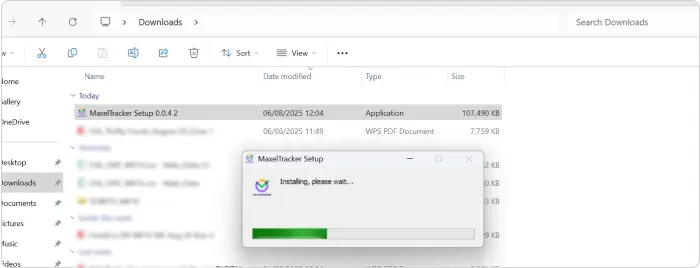
After installation, the MaxelTracker app will open automatically. Enter your Workspace Name and click Sign In.
You’ll be redirected to the login page. Enter your Username and Password, then click Sign In.
Once logged in, return to the app and click Clock In to start tracking.
For technical help, email us at support@maxeltracker.com or book a demo with our experts at maxeltracker.com/demo to see MaxelTracker in real time.
For technical help, email us at support@maxeltracker.com or book a demo with our experts at maxeltracker.com/demo to see MaxelTracker in real time.