
Before you begin inviting team members to MaxelTracker, it’s important to understand the two user modes available:
Interactive Mode: The tracking process is fully transparent to your employees. The MaxelTracker app icon will be clearly visible in the taskbar/system tray on the employee’s desktop or laptop, as well as in the installed programs list. The invited user will receive login credentials via email, complete their setup, and actively log in to view their tracked data, reports, and activities.
Stealth Mode: MaxelTracker runs silently in the background without direct user awareness or interaction. Employers receive the login credentials but do not share them with the employee. MaxelTracker is installed directly on the employee's device, and it operates in hidden mode. The app icon is hidden on the desktop, system tray, and in the visible program list, making the tracking completely discreet. Employees do not have access to their tracking data or app settings.
Log in to your MaxelTracker account and visit the dashboard. On the left sidebar, click on “Users”.
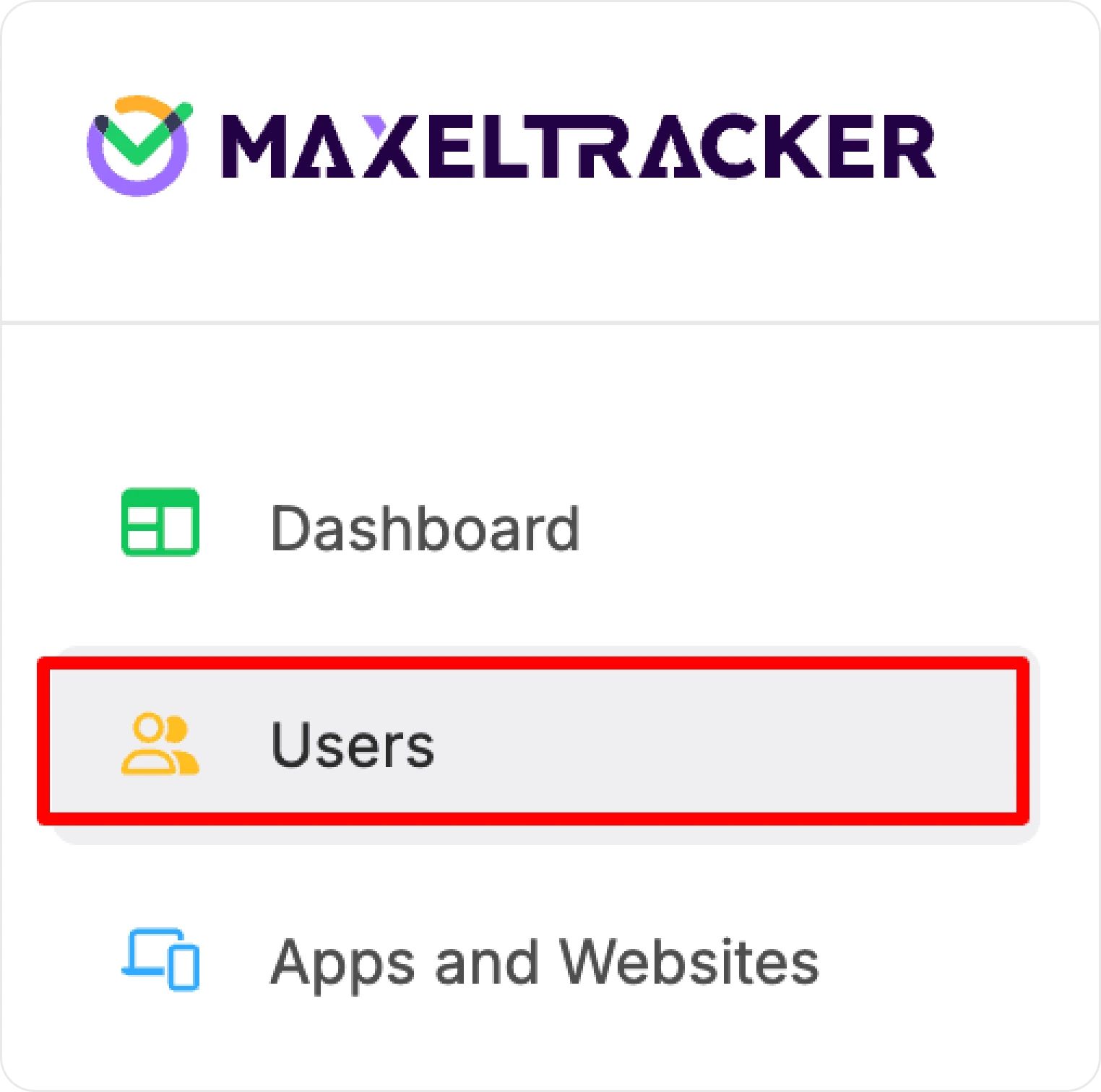
On the “Users” page, look to the top right and click the “Add Users” button.
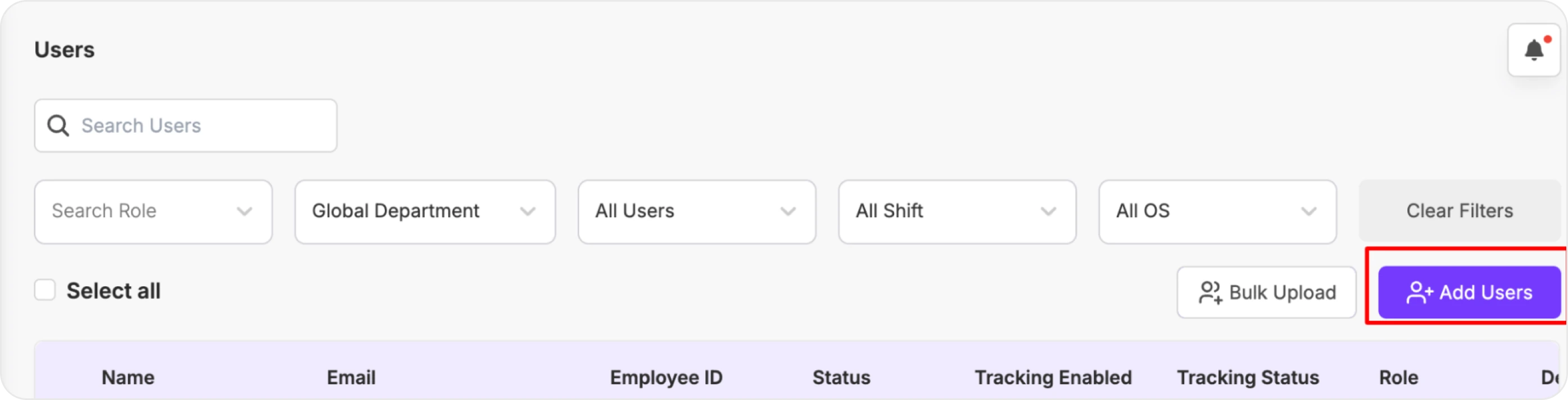
A pop-up window titled "Add Users" will appear.
Here’s what to do next:
In the Email field, type the email address of the person you want to invite.
To invite multiple employees, click on the Add another employee button.
Choose the role you want them to have.
Select the department they’ll belong to.
Once done, click Send Invitations.
Note: If you’re inviting a large group, check out the Bulk Invite section instead
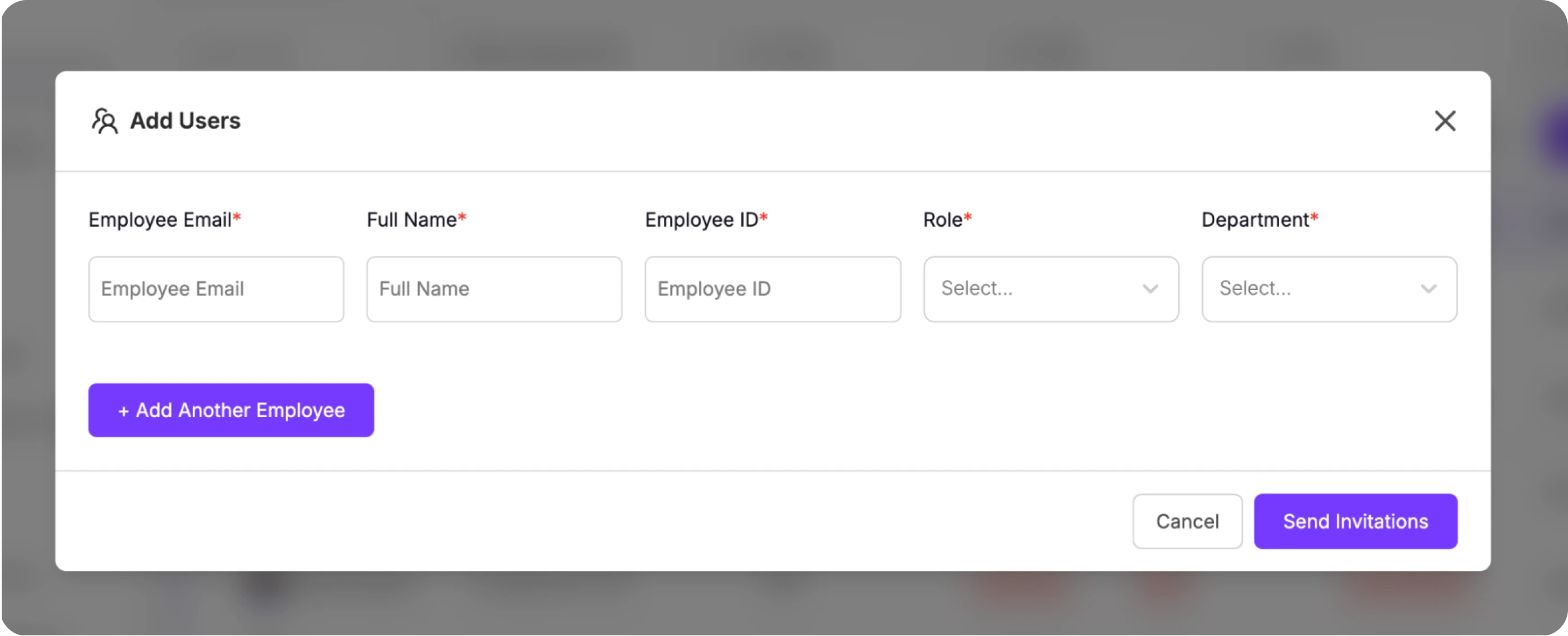
Each invited member will receive an email with login details and download files for (Windows, Mac, Linux)
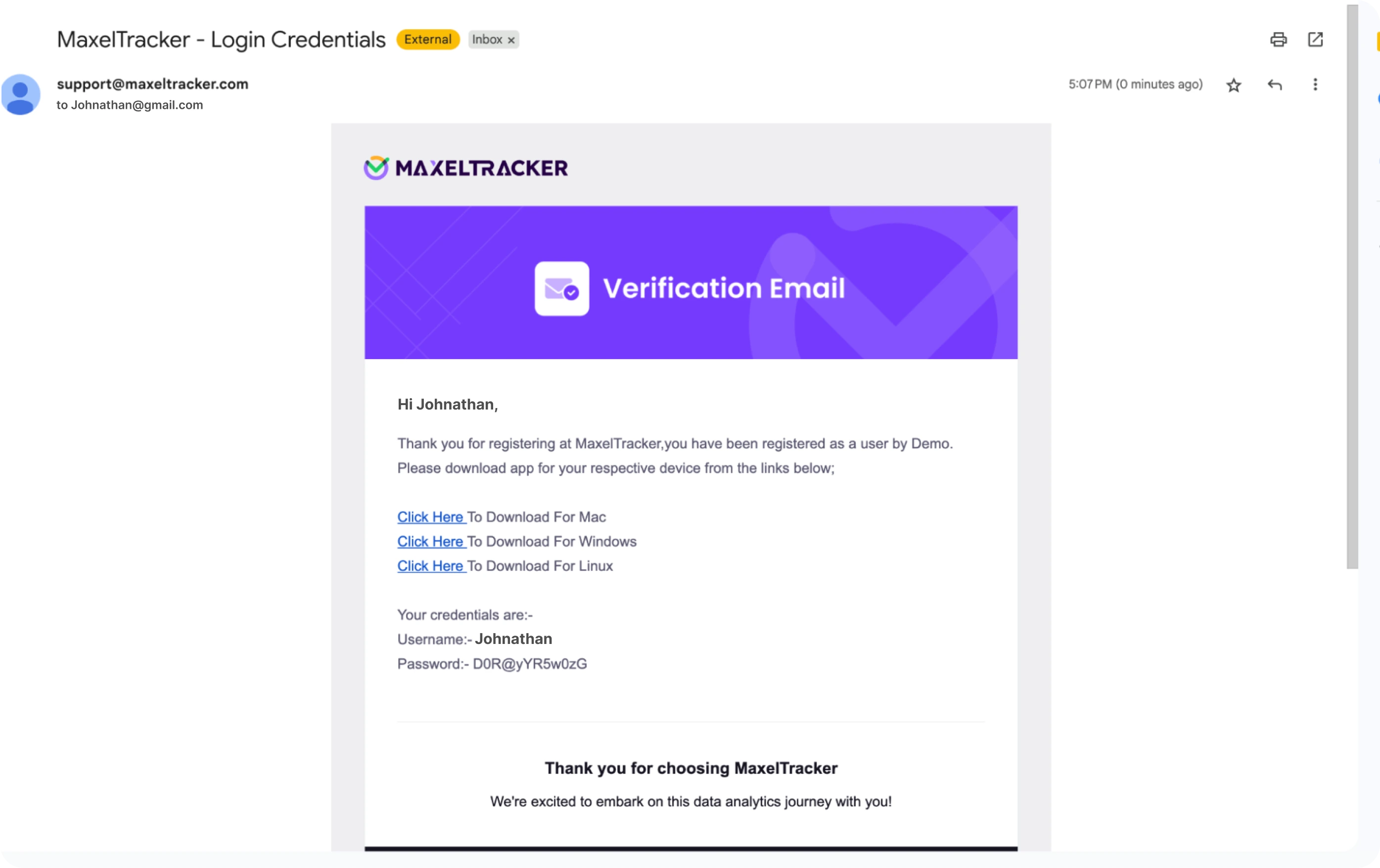
Download the App as per your operating system requirements.

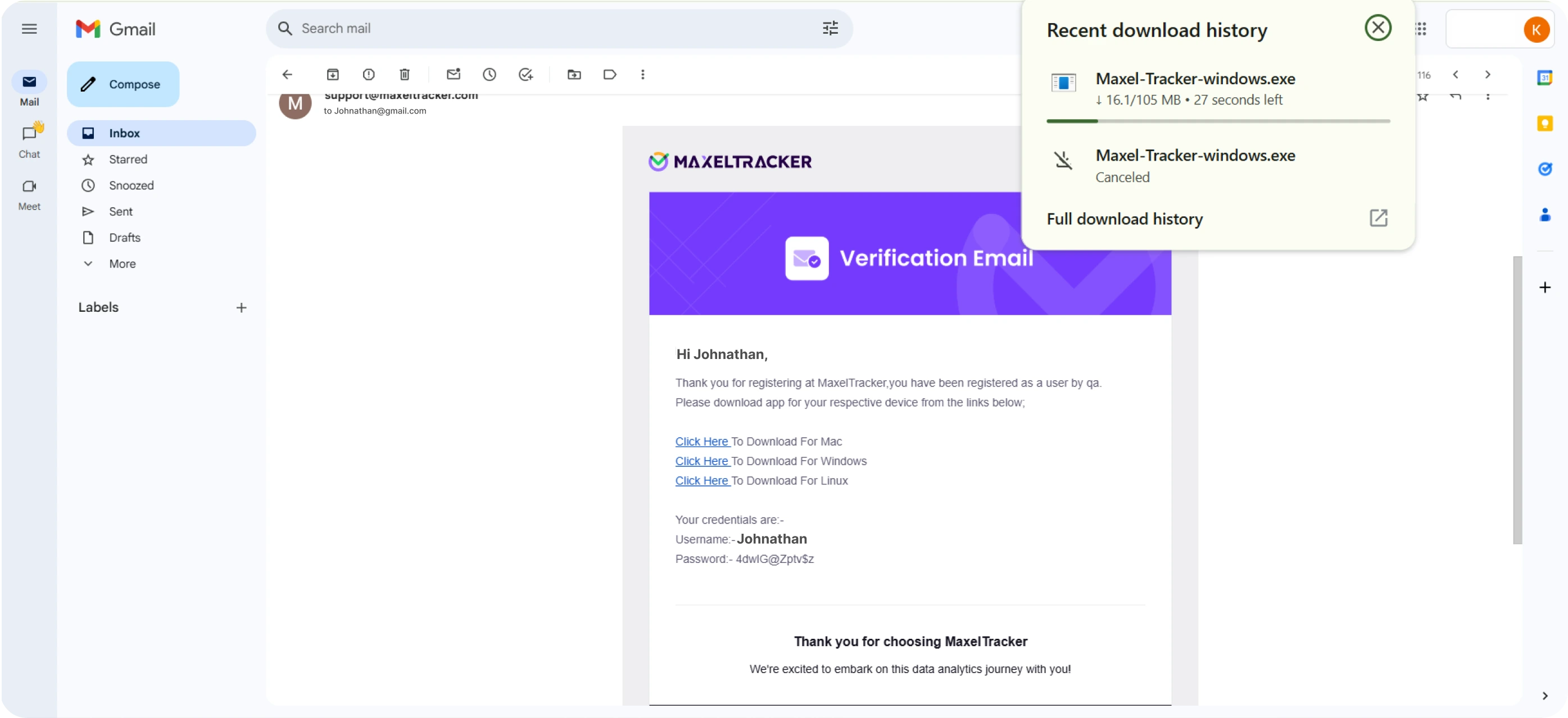
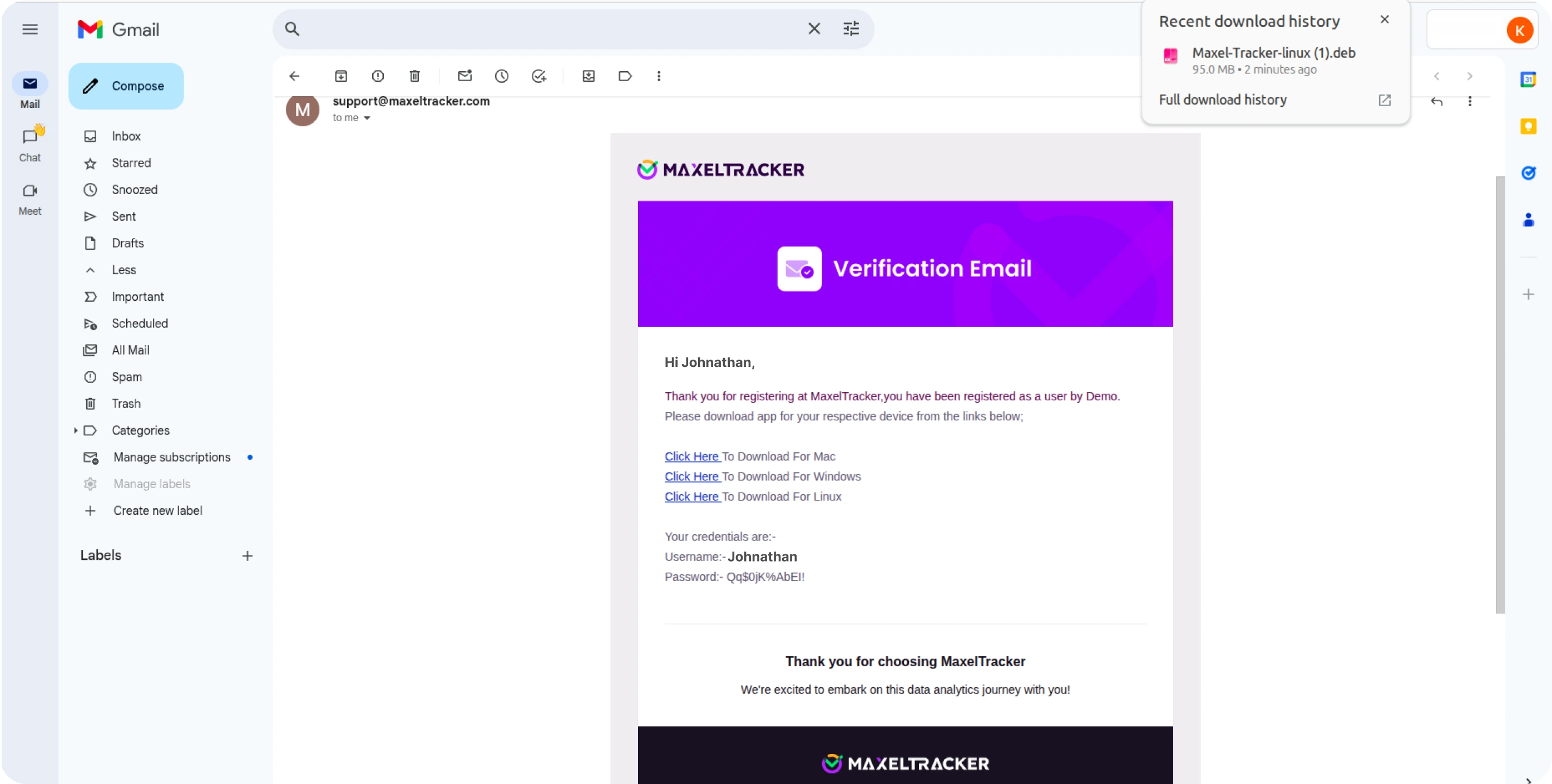
If the user is in Interactive Mode:
After installing the desktop app, the user is taken to the login page.
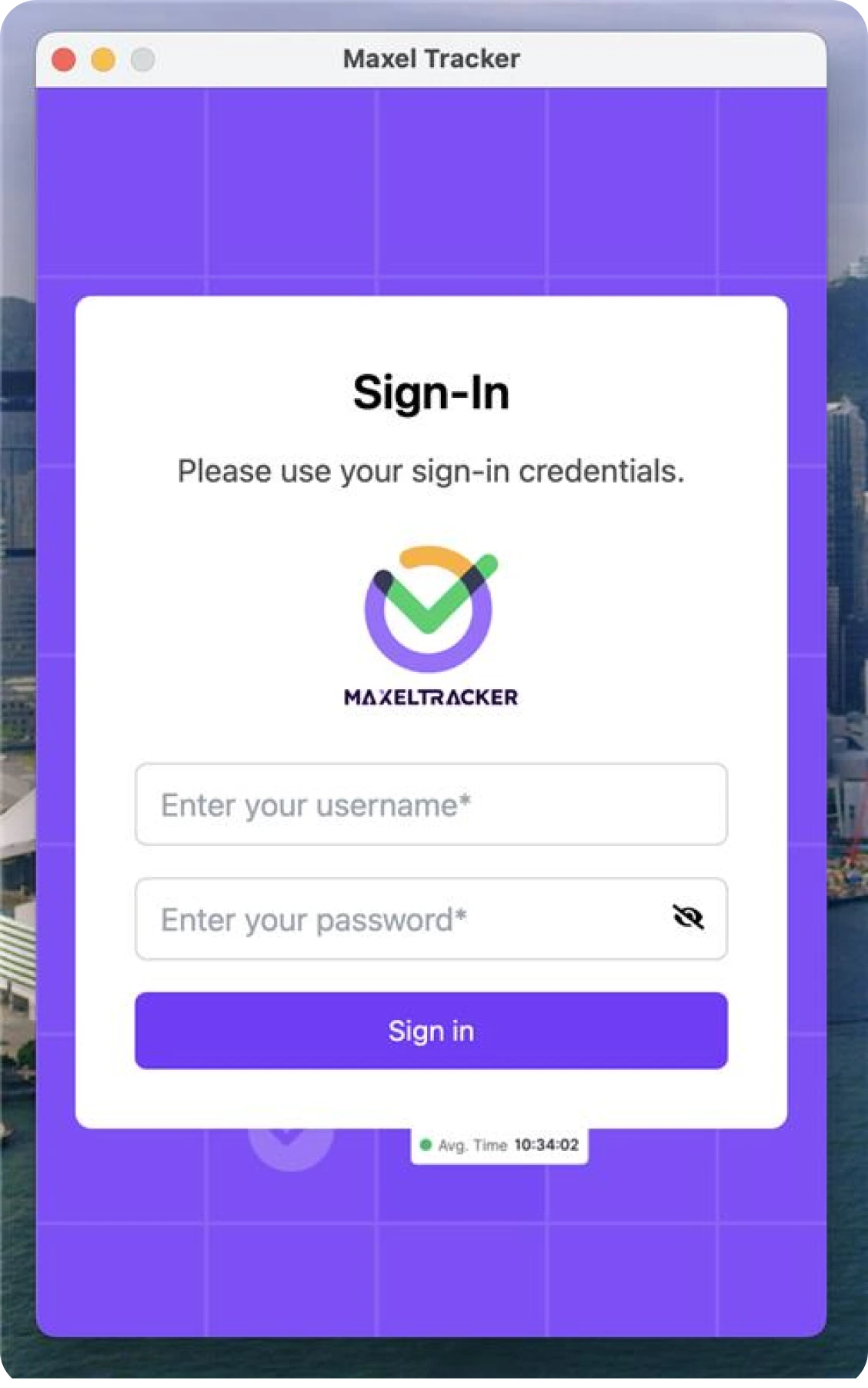
You need to:
Enter email and password
Agree to the Terms of Service, Privacy Policy, and DPA
Click Login
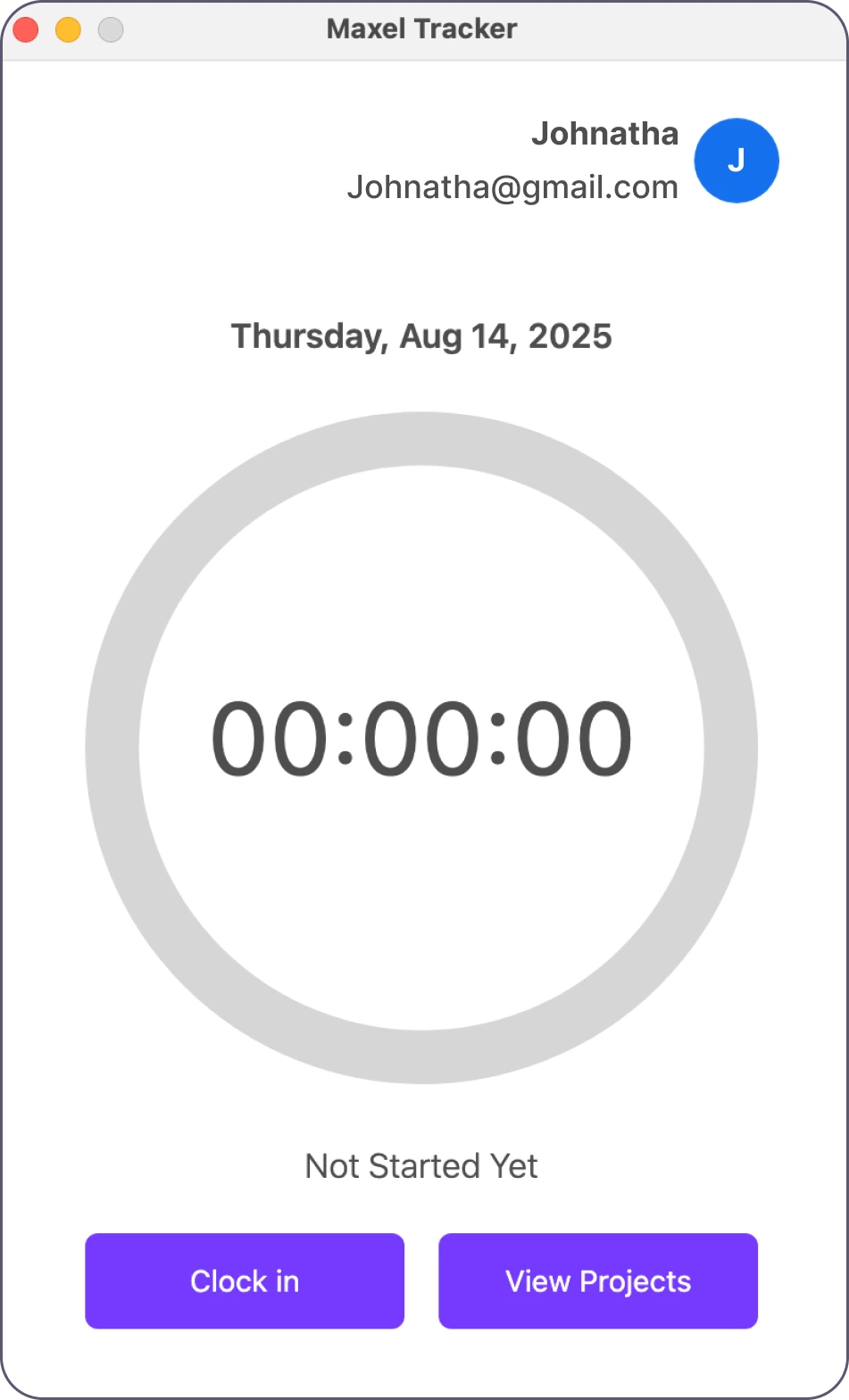
If the user is in Stealth Mode:
The employer will receive the user’s login credentials on their own registered email ID. The employer is responsible for:
Downloading and installing the MaxelTracker desktop app on the employee’s system
Logging into MaxelTracker on their behalf without sharing credentials with the user
This setup ensures that MaxelTracker runs in the background without interrupting or notifying the user.